Prevent child from installing and deleting apps
You can prevent your child from being able to install or delete apps, make in-app purchases, and more. To prevent iTunes & App Store purchases or downloads:
Go to Settings and tap Screen Time.
Tap Content & Privacy Restrictions. If asked, enter your passcode.
Tap iTunes & App Store Purchases.
Choose a setting and set to Don't Allow.
You can also change your password settings for additional purchases from the iTunes & App Store or Book Store. Follow steps 1-3, then choose Always Require .
Determine what apps have been installed on your child’s phone
Remember, the best family practice when your child is learning how to use a smartphone is to not to allow the child to install and delete apps. Keep in in mind, just because you can’t see an app on the phone doesn’t mean it hasn’t been there. Kids are clever and when they can delete a questionable app, they will before handing it over for a phone check. To do a comprehensive app inventory, follow these simple steps.
(1) Go to the App Store on your child’s iPhone.
(2) Select on the account icon to the right of “Today.”
(3) Select “Purchased.”
(4) Click on “My Purchases.”
(5) Select “Not on this iPhone.”
(6) All apps that have been installed with this account will appear here.