Prevent app downloading and deleting.
You can prevent your child from installing apps, deleting apps, making in-app purchases, and more.
For IOS:
Go to Settings and tap Screen Time.
Tap Content & Privacy Restrictions. If asked, enter your passcode.
Tap iTunes & App Store Purchases.
Choose a setting and set to Don't Allow.
You also can change your password settings for additional purchases from the iTunes Store, app store or book store. Follow steps 1-3, then choose Always Require.
For Android:
If you’re the family manager in the family group, you can choose purchase approval settings for any member of your family. If you're a parent in the family group, you can choose the purchase approval settings for family members whose accounts are managed with Family Link.
On your Android phone or tablet, open the Play Store app .
In the top left, tap Menu > Account > Family > Manage family members.
Tap a family member's name.
Tap Purchase Approvals.
Select All Content.
Inventory what your child has downloaded.
For IOS:
Go to the App Store
Select the icon on the right.
Tap Purchased and all apps purchased will be listed. Research any app you have not approved and delete if necessary.
If you haven’t already, disable your child’s ability to install and delete apps. See above for instructions.
For Android:
Go to Google Play Store App.
Select Menu > Account > Order History.
View all apps purchased. Research any app you have not approved and delete if necessary.
If you haven’t already, disable your child’s ability to install and delete apps. See above for instructions.